How can we help?
Your Excelway Account
Excelway accounts are tied to individual users. Excelway accounts grant access to shared Projects, Boards and Workshops.
With a single Excelway account you can create or join multiple Projects to collaborate with various groups of Excelway users. The projects you are a member of, are their own separate entities, each with their own unique set of members, Boards and Workshops.
Since each Project is its own separate entity, your colleagues cannot see the other Projects you belong to, nor can you see the other Projects your colleagues may belong too.
Please not that this applies to Projects and not Sub-Projects.
Learn more about the permissions settings of your Workshops and Boards within each of your Projects here.
Create an Excelway Account
You can sign yourself up for Excelway or you can accept an invitation to join. Creating an Excelway account is free.
We’ll ask for your name and work email address.
Excelway tip: You do not need to maintain multiple accounts. You can join, create or leave any number of Projects from a single Excelway account.
Create an account from the home page
To create an account for yourself, visit https://excelway.co and select Sign up.
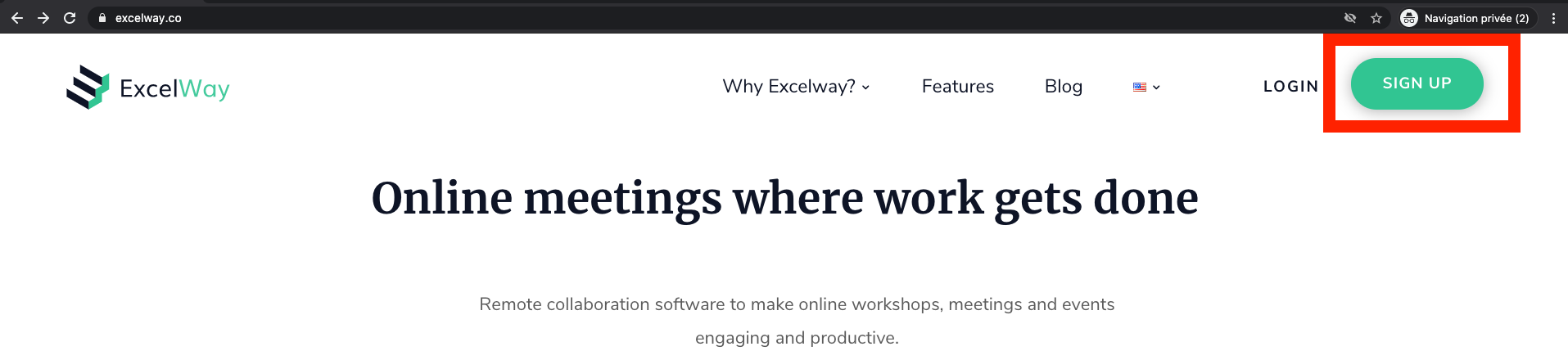
The first page of the signup process will ask for your work email, your preferred language and to set a password for your Excelway account. Please note that your password must contain at least 6 characters.
The second page of the signup process will ask for your first and last name and will link to the Terms and Conditions of Excelway’s use as well as our Privacy Policy.
Once this second step validated, your Excelway account is officially created.
Create an Excelway account from an invite
When an already registered Excelway user adds your email address to invite you to a Project, a Board, a Private Workshop or as a co-facilitator of a Public Workshop, you will receive an invitation email.
Click the link in the invitation email in a browser supported by Excelway.
Excelway will ask for your first name and last name, and to set a password. Please note that your password must contain at least 6 characters.
Excelway tip: When creating an Excelway account from an invite, the email that you received the invite to will stand as one of your Excelway credentials. If you wish to use another email address to create your account, ask the person that invited you to use your other email address so that you can create an account from this address.
Your Excelway credentials
Once you create your Excelway account, you receive an email summarizing your credentials and the URL to log in Excelway. Your Excelway credentials consist of your registered email and your password.
Log in
To sign in Excelway, please visit https://app.excelway.co.
From the login page, you can log in by entering your registered email address and your password.

Excelway tip: to allow Excelway to log you in automatically when you visit the app, check the Remember me checkbox in the login form.
Log out
To log out of Excelway, click your Profile avatar, then click Logout.

Password reset
You create your Excelway password at sign up. If you forgot your password or want to change it, you can reset your password from the login page.
– Click the Forgot your password? link in the login page and follow the prompt in the next page.
– Check your email’s inbox for a password reset message from Excelway. In this message, there will be a link you can use to log into your account and set a new password.
